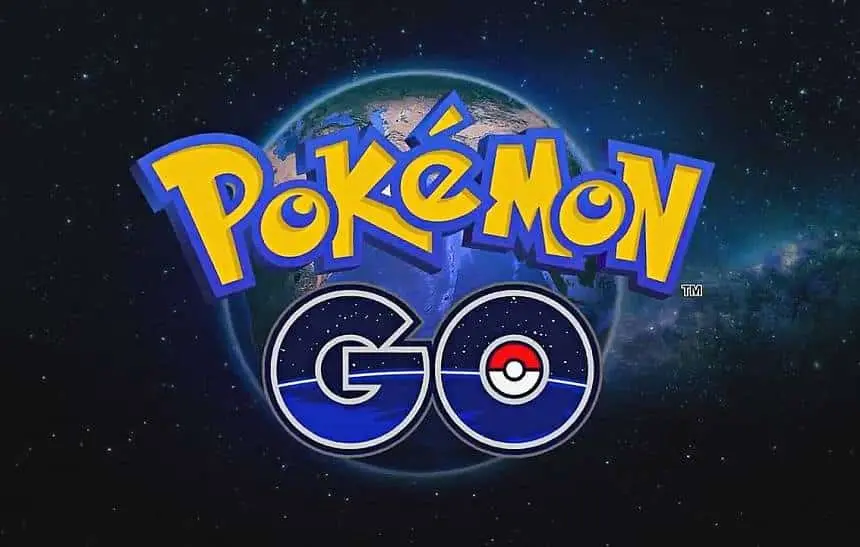Improving mouse accuracy is more than tweaking sensitivity. This guide offers practical tips to sharpen your aiming and control. It helps whether you’re gaming or working in design software. You’ll learn to enhance your mouse skills through practice, tweaks, and software adjustments.
Find ways to keep your sensitivity the same while getting better. Adjust your posture, pick the right mouse pad, and practice every day. Each tip here keeps your DPI the same, focusing on techniques that work with your current setup for lasting results.
Key Takeaways
- Refine grip and posture to boost mouse accuracy instantly.
- Practice drills sharpen precision aiming and cursor control.
- Optimize mouse pad texture for better surface tracking.
- Adjust software settings like polling rate to enhance precision.
- Track progress with measurable goals to sustain skill improvements.
Understanding Mouse Accuracy and Its Importance
Mouse accuracy shows how well your cursor moves on screen. It’s key for gamers, designers, and anyone needing precise control. By understanding mouse accuracy factors, you can get better without changing sensitivity. Let’s dive into the science behind these important elements.
What Affects Mouse Accuracy
Three main things affect your control: the mouse, your technique, and your environment. Mouse accuracy factors include the mouse’s quality, the surface it’s on, and software settings. A bad grip or uneven surfaces lead to shaky movements. Even lighting and a clean desk help track your cursor better.
Why Maintaining Your Current Sensitivity Is Beneficial
Changing DPI settings can mess with your muscle memory. Keeping sensitivity consistent helps your brain and hand work together smoothly. Gamers and creatives who use the same settings get faster and more precise. Staying consistent helps your brain and hand work better together.
The Science Behind Mouse Movement and Precision
Mouse movement science shows how hand-eye coordination connects brain signals to actions. As you practice, your brain gets better at making small hand movements into precise cursor actions. Regular practice improves this connection, making you more precise.
Proper Mouse Grip Techniques for Enhanced Precision
Choosing the right grip style is key to controlling your cursor well. There are three main types: claw, palm, and fingertip grips. Each has its own benefits based on your task and hand shape.
Claw Grip vs. Palm Grip vs. Fingertip Grip
Let’s compare these styles:
- Claw grip: Fingers lightly curve over the mouse while the palm lifts. It’s great for fast gaming because it reduces strain and allows for quick movements.
- Palm grip: Your entire hand rests on the mouse. This grip is best for steady motions, like in graphic design or spreadsheets.
- Fingertip grip: Only your fingertips press the buttons. It’s perfect for detailed work, such as photo editing, because it offers fingertip precision.
Finding the Right Grip for Your Hand Size
Hand ergonomics are important. Measure your palm width. Smaller hands might prefer claw or fingertip grips. Larger hands might do better with palm grips. Try each grip for 15 minutes a day to avoid getting tired.
Adjusting Your Grip for Different Applications
Change your grip slightly for different tasks. Gamers might use claw grips for quick turns. Designers might switch to palm grip for steady lines. Fingertip precision is best for small adjustments in 3D modeling.
Try mixing grip styles, like combining claw and palm, for speed and control. Always choose comfort to avoid long-term strain.
Optimizing Your Physical Setup and Posture
Your workspace layout is key to keeping your mouse skills sharp. Make sure your desk is set up so your mouse is within arm’s reach. An ergonomic mouse setup starts with adjusting your chair. This should keep your elbows at a 90-110 degree angle, reducing strain and improving movement.
- Place your mouse pad so your wrist alignment stays straight. This avoids bends that mess with your cursor control.
- Lower your monitor until your eyes look slightly down. This reduces neck tilt and shoulder strain.
- Use a cushioned wrist rest to keep your wrists in a neutral position during long hours.
“Proper posture for accuracy reduces micro-movements caused by uncomfortable positioning,” states the Human Factors and Ergonomics Society. “Even small adjustments in workspace design can improve precision by 15-20%.”
Check how often you move during use to see if your setup is good. The best posture for accuracy has your shoulders relaxed and forearms parallel to the floor. Don’t rest your mouse on hard surfaces, as it can slow you down. Small changes, like moving your keyboard, can make a big difference in comfort and performance.
How to Improve Your Mouse Accuracy Through Consistent Practice
Building precision needs focused effort. These tips help you make small daily steps add up. They improve your muscle memory and focus over time.
Daily Exercises to Enhance Hand-Eye Coordination
Start with structured drills to sharpen control. Use timed sessions with these core exercises:
- Dot drills: Tap small on-screen targets in rapid succession
- Circle tracing: Follow circular paths without lifting the mouse
- Rhythm drills: Sync clicks to metronome beats for timing mastery
Target Practice Applications and Tools
Choose tools made for aim training:
- Aim Lab: Professional esports-grade accuracy tracking
- Target Practise Suite: Customizable target grids for mouse accuracy training
- CS2 Drill Maps: Free in-game exercises for tactical aiming
Creating a Practice Routine That Works
Follow these principles for effective sessions:
- 20-minute sessions 5x/week
- Alternate exercises every 7 days
- Use a training log to tracking progress
Measuring Progress and Setting Achievable Goals
Use this SMART goal framework to set precision goals:
| Goal Type | Example | Tracking Method |
|---|---|---|
| Specific | Hit 90% accuracy on 4px targets | Aim Lab session reports |
| Measurable | Reduce reaction time by 200ms | Tool analytics |
| Achievable | Complete 3 new drills weekly | Practice log checkmarks |
“Consistency is the difference between average and elite performance.” – Pro gamers emphasize routine over intensity alone
The Role of Mouse Pad Selection in Cursor Control
Choosing the right mouse pad is key for smooth cursor movement. It helps avoid the need for sensitivity tweaks. The pad’s material and design affect how your mouse interacts with the desk.
Cloth vs. Hard Surface Mouse Pads
- Cloth pads are made from materials like polyester or wool. They offer grip and flexibility. Their textured surfaces help in achieving smooth tracking on lower DPI mice.
- Hard surfaces, such as glass or aluminum, provide consistent resistance for optical sensors. This is why they’re popular in competitive gaming.
SteelSeries and Razer pads often balance these traits to match specific sensor types.
Size Considerations for Different Applications
For productivity, compact pads (≤20″x9″) are often preferred. But gamers need bigger surfaces (up to 18″x12″) for smooth cross-movements. Large pads with non-slip backing prevent sliding during intense gaming sessions.
Maintenance Tips for Optimal Performance
Cloth mouse pads need regular vacuuming with soft brushes to remove dust. Hard surfaces should be cleaned with isopropyl alcohol wipes to keep them gliding smoothly. Replace pads with frayed edges or sticky spots to prevent tracking issues.
Regularly check your pad’s condition every 3 months. This helps extend its life and keeps your mouse sensor working well.
Mouse Hardware Factors That Impact Accuracy
Mouse hardware design and components play a big role in tracking precision. Upgrading or adjusting these parts can improve accuracy without changing sensitivity settings.

| Factor | Description |
|---|---|
| Mouse sensor technology | Optical sensors (e.g., Logitech HERO) work well on glass, but laser sensors might struggle with glossy surfaces. |
| Weight balancing | Light mice like the Razer Viper Mini focus on speed. Heavier mice, such as the SteelSeries Rival 700, use weighted modules for stability. |
| Feet glides | PTFE feet glides (common in gaming mice) reduce friction. Rubberized feet, however, can cause drag. |
Polling rate shows how often the mouse updates the cursor’s position. A 1000Hz rate sends 1000 reports per second, reducing lag compared to standard 125Hz office mice.
- Adjust sensor positioning by testing grip comfort—lower placements reduce hand fatigue.
- Replace worn feet glides using brands like Glorious PC Components for smoother tracking.
Weight balancing mods (e.g., adding metal weights to the Razer Pro Clicker) shift the center of gravity for better control. When choosing mice for FPS or MOBA games, focus on sensor positioning.
Upgrades like high-end sensors or glide replacements often cost less than buying a new mouse. Check manufacturer specs for polling rate options in mouse software.
Software Tweaks That Enhance Precision Without Changing DPI
Adjusting software can improve cursor control without changing DPI. Start by turning off mouse acceleration in windows pointer precision settings. This feature can make aiming less consistent. Go to Settings > Devices > Mouse and uncheck “enhance pointer precision” for better tracking.
Turn on raw input settings in gaming software like Logitech G HUB or Razer Synapse. These modes cut down on input lag by skipping Windows processing. For example, enabling “Raw Input” in CS:GO or Valorant lets your mouse send data directly to the game. Also, set your mouse to 500Hz or 1000Hz via driver software. Higher rates update cursor position faster, but make sure it’s supported by your hardware to avoid stutter.
- Disable acceleration: Windows pointer precision distorts cursor speed
- Enable raw input: Bypasses OS interference in supported apps
- Optimize polling rate: Match your mouse’s max supported rate
In game mouse settings, look for in-game sensitivity sliders and ADS multipliers. Games like Rainbow Six Siege and Apex Legends let you lock vertical sensitivity during aiming. Use raw input settings with 1ms report rates for first-person shooters. Don’t use generic “performance mode” templates—set each setting manually for precision. Test changes in free tools like MouseLab to measure consistency.
Common Mistakes That Hinder Mouse Accuracy and How to Avoid Them
Even with the right technique, small mistakes can cause accuracy problems. This section focuses on three main areas: hand placement, equipment care, and the environment.

“A clean mouse and a stable workspace are key to consistent performance,” says tech analyst Steve Smith from PC Gamer Insights.
Inconsistent Hand Positioning
Changes in hand position consistency lead to unpredictable cursor movements. To fix this, try:
- Doing drills to keep your grip in the same spot every day.
- Using a marker to draw your hand outline on the mouse pad for a guide.
Neglecting Mouse Maintenance
Dust and worn-out parts can mess with your mouse’s performance. For mouse maintenance:
- Clean the sensors with a soft cloth every week.
- Replace damaged feet with the right parts (like Logitech’s Teflon feet).
Ignoring Environmental Factors
Desk shakes, dim lights, and wireless environmental interference can affect your aim. To solve these issues, try:
- Placing your mouse on a stable surface to avoid accuracy problems.
- Using USB extenders to cut down on wireless lag for gaming mice.
Regular accuracy troubleshooting can catch these problems early. Fixing these issues keeps your performance up without changing sensitivity settings.
Conclusion: Building Lasting Mouse Accuracy Through Dedicated Practice
Mouse accuracy takes time to develop, but with consistent mouse training, it becomes a lasting skill. By improving your grip, posture, and using the right equipment, you lay the groundwork for progressive improvement. Small steps in precision habits like daily drills and software tweaks add up over time.
Begin by fine-tuning your setup. Adjust your grip, pick a top-notch mouse pad from Logitech or Razer, and make sure your workspace supports natural movements. Spend 10-15 minutes each day practicing with tools like Aim Lab or Target Practise. Keep track of your progress weekly to stay on track.
It’s normal to hit a plateau, but it means it’s time to go back to basics. Check your grip tension, mouse pad condition, or software settings. Many players have seen big improvements after tweaking their long-term mouse skills with these adjustments. Even pros like Ninja and PewDiePie say it’s consistent practice, not just sensitivity, that makes them precise.
Start making changes today. Adjust your grip, tweak your software settings, and do one drill session. Small steps lead to big gains. Remember, mastering mouse skills takes patience, not quick fixes. Your path to better control begins now, without needing to change your DPI.